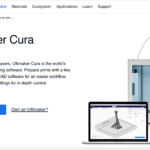Elephant foot is a 3D printing defect that occurs when the weight of the object pushes down on a weak or incompletely cooled the first layer.
This causes the first layer to bulge, which could pose serious issues when printing objects for practical applications.
The main cause of elephant foot in 3D printing is a badly leveled building plate. Excess filament and incorrect print settings that cause nozzle or top layer compression are other common culprits. To avoid elephant foot without using rafts, level the bed and make sure all printing settings are right.
Even though this problem can occur regardless of the printer you use, it is more frequent on Ender 3 and Elegoo Mars printers.
What Causes Elephant Foot In 3D Printing?
Referring to a first layer slightly larger than the rest of the object, elephant foot can raise a variety of problems – from purely aesthetic to functional.
The good thing, this problem is easy to correct and prevent once you identify its cause.
1. Badly Leveled Building Plate
A badly leveled building plate is one of the most frequent causes of an elephant foot. You can identify it easily, as the issue will only occur (or it’ll be more prominent) on only one side of the prints.
This happens due to distance differences between the nozzle and the bed at various points of the building plate.
Regardless of the nozzle height you set, the extruder will be closer to the bed on those sides of the plate that are higher up. Leveling the bed will solve the issue.
- Our new Filament Printing 101 Course is just for you! Lean how to create perfect professional prints without all the hassle.
- Don't let common mistakes hold you back, click the link to learn more and get ahead now!
2. Bed Temperature Too High
If the bed is level and the elephant foot seems to occur uniformly all around the print, the bed temperature could be too high.
The high temperature will prevent the first layer from cooling down. As the subsequent layers build up, their weight will push into the first layer and cause it to bulge.
For this reason, it is crucial to make sure the building plate temperature is set for the type of filament you’re using.
3. Excess Filament
Overextrusion is another common cause of elephant foot. Extrusion of excess filament can happen for a variety of reasons, including a high printing temperature, the use of larger diameter filament, incorrect nozzle configuration, and so on.
Regardless of what causes over extrusion, the excess filament will result in a thicker first layer. Thick layers take longer to cool down, especially if the temperature and cooling settings are input for a thinner layer.
If you believe this is the reason why elephant foot affects your models, you should check the settings and investigate all possible causes if the printer is set correctly.
4. Incorrect Nozzle Height
As explained, elephant foot is always caused by the excessive compression of the first layer. Sometimes, the layer could be compressed by the nozzle that is set too low.
The solution is to adjust the Z-offset. However, this could be tricky.
Setting the Z-offset too high could affect extrusion and layer adhesion. This won’t lead to elephant foot, but the model could warp, or the layers may delaminate.
5. Insufficient Cooling
A too-high temperature of the bed or excessive material isn’t the only ones that can prevent the proper cooling of the first layer.
The problem could be the cooling fan set on a too-low speed.
Elephant foot due to insufficient cooling may also happen with filaments – or when printing models – that don’t require cooling in the first place.
In this case, you might have to go through some trial and error until you find the perfect nozzle and build plate temperature settings.
6. Use Of Heavy Filament
Some filaments are denser than others, and their density can affect weight. Then, some materials are lighter than others. For instance, metal-filled PLA weighs more than standard PLA.
Heavier filaments are more likely to be affected by elephant feet than lighter ones, especially when building large or tall objects.
That’s because each new layer increases the load and compression onto the first layer. Even if the first layer has cooled down in a timely manner, the print is still fresh, and excessive compression could deform it.
How To Fix Elephant Foot Issue
You now know what causes elephant foot. Luckily, solving any of the potential issues is relatively easy.
1. Level The Bed
A frequent mistake 3D printing enthusiasts make is leveling the building plate after assembling the printer, then forgetting about it.
However, 3D printer calibration isn’t a type of set-it-and-forget-it situation.
The building plate may become unleveled due to simple, normal use. For instance, it could move when you’re detaching an object after printing.
If you like to print on the same side of the plate, the wear of the top layer could also cause level issues.
To make sure the bed is straight:
- Move the extruder arm to one corner of the plate.
- Lower the nozzle and insert a sheet of paper under it. Keep lowering until the nozzle touches the paper barely.
- Repeat the steps for all other corners and the center of the plate.
2. Adjust The Bed Temperature
A too-hot bed can be responsible for elephant foot issues. This is why you should adjust the building plate temperature each time you change the filament.
Knowing what bed temperature is required by the type of filament you’re using is crucial.
The table below shows the bed temperature ranges for the most common types of filament:
| Filament | Bed Temperature |
|---|---|
| ABS | 95°C – 110°C |
| PLA | 45°C – 60°C |
| PETG | 75°C – 90°C |
| PVA | 45°C – 60°C |
| HIPS | 110°C – 115°C |
| ASA | 90°C – 110°C |
| Nylon | 70°C – 90°C |
| Polypropylene | 85°C – 110°C |
| Polycarbonate | 80°C – 120°C |
| Metal-filled | 45°C – 60°C |
Because the optimum bed temperature can differ from brand to brand, you should input the highest setting, then adjust by 5°C at a time until the elephant foot is no longer an issue.
Keep in mind that setting the bed temperature too low could lead to adhesion problems.
3. Fix Overextrusion
Overextrusion is another common problem that can cause elephant foot, as well as a variety of other printing issues.
The most common cause of over extrusion is a too-high temperature of the nozzle.
The table below shows the nozzle temperature ranges for the most common types of filament:
| Filament | Bed Temperature |
|---|---|
| ABS | 220°C – 250°C |
| PLA | 190°C – 220°C |
| PETG | 230°C – 250°C |
| PVA | 185°C – 200°C |
| HIPS | 230°C – 245°C |
| ASA | 235°C – 255°C |
| Nylon | 220°C – 270°C |
| Polyropylene | 220°C – 250°C |
| Polycarbonate | 260°C – 310°C |
| Metal-filled | 190°C – 220°C |
If fixing the temperature didn’t solve the issue:
- Check the filament diameter in slicer settings and make sure it’s input correctly.
- Check the nozzle diameter and change to a smaller diameter nozzle if necessary.
- Make sure the nozzle configuration is correct.
- Adjust the extrusion multiplier value if it is set too high.
4. Adjust Z-Axis Offset
Z-offset is the distance between the tip of the nozzle and the bed. If the nozzle extrudes too close to the bed (and, subsequently, too close to all additional layers), it can compress the first layer and cause an elephant foot.
In most 3D printers, you can calibrate the Z-offset automatically with the Offset Calibration feature. You can usually find this feature in the Maintenance tab within the Settings Menu.
Alternatively, the value can be adjusted manually. The procedure can differ from printer to printer, so the best thing is to follow the instructions in your machine’s manual.
5. Adjust Cooling Settings
Elephant foot could be an issue only when printing with certain filament types. You might notice that it happens when printing large or tall models with filaments that don’t necessarily need cooling, such as PETG or TPU.
In these cases, the presence of a cooling fan can help minimize elephant foot occurrence.
The problem emerges because the bottom layer doesn’t cool sufficiently before the subsequent layers start compressing it.
There is no magical formula to follow. You can access cooling settings from your printer’s menu and start increasing the fan speed in small increments until the elephant foot problem solves itself.
6. Use Rafts
While elephant feet can happen regardless of the model size or filament used, the problem is more frequent when printing tall or heavy objects with softer filaments.
Fortunately, you don’t have to change the filament or reduce the size of your models. An easy way to prevent the deformation of the bottom layer is by using rafts.
Rafts are horizontal meshes of filaments deposited onto the build platform before the extrusion of the first layer.
Any compression will be absorbed by the lowest layers of the rafts, and the bottom layer of your model won’t be deformed.
Most Affected By Elephant Foot – Elegoo & Ender 3
Elephant foot is a frequent problem in 3D printing, independent of the machine and software you’re using.
Yet, two printers – the Elegoo Mars and the Ender 3 – seem to run into this issue more than other machines.
On Elegoo machines, the elephant foot can be caused by a failure in the mechanical design of the printer. The lead screw of the Z-axis is usually integrated with the stepper motor, which causes a slop in the arm’s movement.
When the arm starts to print, this movement can cause an overtravel of the Z-axis, which squishes together the first layers.
A way to fix this is by inputting a different compensation value, usually 1, depending on how much the layer are squished.
The most common issue that causes elephant foot in the Ender 3 is an unleveled bed.
However, if the bed is leveled, and you can’t solve the problem with any of the tips above, the problem could result from either too much tension on the X-axis guide wheels or too little tension on the X-axis belt.
You should check both of these values and correct them if necessary to solve the problem.
Final Thoughts
When the bottom layer of a print can’t cool down fast enough or when too much pressure is applied on top of it, it can deform and lead to an elephant’s foot.
Elephant foot is commonly caused by a bed level issue, a too-low Z-offset, or a too-hot build plate. The temperature of the nozzle and issues with over extrusion could also lead to elephant foot. We hope this guide can help you identify the culprit and solve the issue.