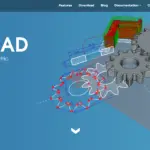Cura is the go-to slicer for many. That’s not only because it’s free but also because it offers a lot of features and versatility, whether you’re taking advantage of its open-source code or the many plugins designed for it.
One of those customizations is the option to add custom supports – which means you can add new shapes and patterns of supports.
If you’re using Cura 5, you’ll need the Cylindrical Custom Supports plugin from the Ultimaker Marketplace.
Alternatively, you can build manual supports by importing STL files and integrating them with the area you’d like to support. Importing files takes more time but allows more freedom. However, in this guide, we’ll focus on the plugin.
How To Set Up Custom Supports In Cura
Installing the Cura Custom Supports plugin is relatively simple.
1. Open Marketplace
Open the marketplace from the Marketplace button in the top right of the Cura user interface.
2. Make Sure You’re Signed In
Make sure you’re signed in with Cura and in the Marketplace, otherwise, the two won’t synchronize.
3. Search the Plugin
Search for “Custom Supports” and select “Cylindrical Custom Support” by 5Axes.
4. Click Install
Click the “Install” button to automatically add the plugin to Cura 5.
- Our new Filament Printing 101 Course is just for you! Lean how to create perfect professional prints without all the hassle.
- Don't let common mistakes hold you back, click the link to learn more and get ahead now!
5. Install Pending Updates
Click on the notification or go to your account and select “Check for Account Updates”. Then click “Install Pending Updates”. Your Cura software will update to install any pending plugins or updates. It may restart.
In addition, you can sign into any Cura software to automatically load all of your plugins.
Here, you’ll just have to sign in on the device, click your avatar, go to “Check for Account Updates” and then “Install Pending Updates” and all of your account settings will move to the new machine.
You might also want to install the Cura Custom Supports plugin without using the marketplace. In that case, go to the Ultimaker Marketplace at marketplace.ultimaker.com/app/cura/plugins.
Then, search for “Custom Supports”. You’ll see the plugin “Cylindrical Custom Support” by 5Axes. Download the file.
Then, from your PC, find Cura and depending on your operating system, “Show hidden content” or “Show package contents”. Open the folder and go to the Plugins folder. Copy the zip file you downloaded and paste it into the Plugins folder.
Then, restart your Cura. It should have installed your plugin.
If you want the old Cura Custom Supports plugin, you can download it here. However, it’s not updated for Cura 5.
Pros And Cons Of Custom Support Plugin
The Custom Support or Cylindrical Custom Support plugin for Cura is one way to add different types of supports to your prints. It also allows you to do so without messing around with tediously matching STL files to your print.
However, there are pros and cons.
Pros
There are a lot of pros to using a plugin like Cylindrical Custom Supports:
- Free – Like Cura itself, the Cylindrical Custom Supports plugin is completely free. You can download it and make use of its features without paying anything. However, you can opt to support the creator. However, it makes it a great way to check if different supports solve your print issues before you spend money.
- More Functionality – Cylindrical Custom Supports adds 6 different support options to cure. These options include Freeform (geometry designed by your own STL file), Tube, Cube, Cylindrical, Abutment, Cross, Section, Arch Buttress, Pillar, Bridge, Custom, and Custom with two selected points. This allows you to create much more flexible and versatile supports, without upgrading to a premium slicer. While those extra support options aren’t guaranteed to solve your print problems, they may. And, they might allow you to print in different ways. For example, custom supports can allow you to succeed with prints that your standard supports aren’t working for. You might also be able to reduce filament usage. In either case, the plugin grants you that extra functionality and flexibility.
- Less Messing Around with STL Files – Cylindrical Custom Support for Cura is designed to give you new support options without having to design everything in STL files. However, it also has some STL-supported options. This means you can reduce the amount of tweaking you’re doing in STL files without sacrificing any of the customization or flexibility.
Essentially, there are a lot of reasons to choose to use the custom supports plugin for Cura.
Cons
There are also reasons why you may not want to use the custom supports plugin:
- Not Ultimaker/Third-Party Content – The Cylindrical Custom Supports plugin is third-party content uploaded to the Ultimaker Marketplace by a third-party designer. 5Axes does design a lot of Cura plugins. However, it is not owned or managed by Cura. This means that updates don’t happen at the same time, there are no guarantees of compatibility, and Ultimaker cannot help you if something goes wrong. Therefore, this is the best fit if you’re already comfortable with your software and what it can do and can troubleshoot on your own.
- Not Reliable with Updates – You may find that your Custom Supports plugin stops working or behaves oddly immediately after a Cura update. This happens when the Cura firmware update is incompatible with the plugin, but the plugin developer hasn’t yet had time to develop an update. This means you may occasionally lose functionality for your plugin. In fact, you might even have to remove the plugin at times until an update is released. That can be a hassle and quite annoying – although many people don’t mind. It also means that your plugin may not carry through from update to update. For example, the extremely popular “Custom Supports” plugin by Krasimir Stefanov for Cura 4 is no longer available in Cura 5. You’ll have to use Cylindrical Custom Supports instead. That kind of unreliability may mean you have to change your toolset every time there’s a major Cura update, which can be inconvenient.
- Some Reports of Duplication Glitches – There are some reports of duplication glitches or supports moving the 3D print from its intended place on the bed. However, these reports are old and may not be applicable. However, if you use a third-party solution, it’s always a good idea to double-check that your print is as you wanted it before printing.
- Not Always Necessary – Cura includes two support options, “regular’ and “tree”. Both of these are versatile and strong, and provide good support for most types of models. In addition, Cura’s support settings allow for a significant amount of tweaking of base options, so you can adjust everything about those two settings. This means that a large number of print options are available with basic settings.
In each case, you’ll have to consider whether a plugin is the right solution.
Commonly Encountered Issues With Custom Supports
Cura’s Custom Supports plugin has some known issues and bugs. Here, you can often fix the problem with a few simple steps.
Plugin is Missing
If you had Cura Custom Supports installed in an old version of Cura (e.g., 3-4) and just updated the software to 5, your Custom Supports plugin won’t come with it. That’s because the plugin hasn’t been updated to Cura 5.
Unfortunately, it’s been over a year with no signs that the plugin will come back to the marketplace. For that reason, you’re recommended to download Cylindrical Custom Supports instead.
If this isn’t the case and you’re still getting a “Plugin is Missing” error, try the following steps:
- Log out of your Cura marketplace and sign back in.
- Click your avatar.
- Select “Check for Account Updates”.
- Install any updates.
You may have to restart. However, any plugins that you do have should be reinstalled.
Not Working in Small Areas
If the Cura Cylindrical Custom Supports plugin isn’t adding supports to very small areas or you’re getting unexpected gaps, there’s an easy fix.
- Open Support Settings.
- Look for “Support Placement” under the main menu; it should be about halfway down the menu.
- Select “Everywhere” from the dropdown.
- Save settings.
This should resolve your issue of the plugin not placing supports in small areas.
Not Touching the Model
Cura attempts to leave a slight layer gap between the print and the supports so they don’t fuse and become a regular part of the print.
However, if that gap becomes too big, your supports won’t touch the model. This can mean your print collapses or sags. Here, you can normally resolve the issue by tweaking the Support Z Distance and Support Top/Bottom Distance.
One quick way to see if this is the issue is to set both standards to 0. However, that will mean it’s very difficult to get supports off.
The default distance are 0.2mm for Z distances and 0.8 mm for XY distances. If the settings are larger than that, try reducing them. On the other hand, you can also try halving them. That gives you less gap without creating the same risk of difficult-to-remove supports.
You can also “Enable Support Interface” with a distance of 0.8mm or less. This will use more filament as it produces an interface between the supports and the print.
Final Thoughts
The Cura Cylindrical Custom Supports app can offer a lot of extra customization to your supports. However, you should know your way around the software before using third-party plugins, so you can troubleshoot when things go wrong. Otherwise, this plugin is free and there’s no reason not to use it.