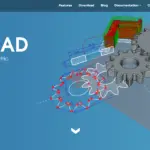ZBrush and Blender are two of the most popular 3D modeling programs. Despite their core differences, they operate on similar principles and appeal to artists, freelancers, and hobbyists alike. If you’d like to learn more about each software’s features and decide which to pick, this guide is for you.
ZBrush is a 3D modeling software developed by Pixologic for effortless digital sculpting. Blender is an open-source software used for sculpting but also for creating concept art, animating, and storyboarding. Majorly used by game developers, Blender is mostly known for its modeling and animating features.
What is ZBrush?
ZBrush is the most advanced digital sculpting tool developed by Pixologic. Designed for creating high-resolution models, the tool mimics traditional sculpting techniques and combines 3D and 2.5D modeling with painting and texturing for accurate character creation.
In addition to 3D brushes and other unique features, ZBrush also integrates multiple 3D graphic programs, including LightWave3D, Autodesk Maya, DAZ Studio, and even Blender.
What is Blender?
Blender is an open-source 3D graphics toolset invented by Ton Roosendaal and currently developed by the Blender Foundation’s community. Like most open-source programs, Blender is free to use and offers an array of features artists and freelancers love.
The program incorporates multi-resolution digital sculpting features, including maps baking, dynamic topology, and decimation, which are used for simplifying the models for exporting purposes. In addition to sculpting, modeling features include primitives, geometry nodes, as well as hard surface modeling.
The program’s modeling features, alongside all other functions, are grouped in workspaces that allow for an easy transition from one to another.
9 Key Differences Between ZBrush and Blender
For professionals and enthusiasts alike, ZBrush and Blender are the go-to modeling programs. There are some crucial differences between the two, though. Let’s check them out.
Licensing and Price
The main major difference between ZBrush and Blender is the licensing and price. The former is a paid software aimed at students and professionals. However, ZBrush’s price is affordable, and you can choose from several purchase options, depending on your needs.
The most expensive upfront but cheapest overall is the perpetual license that grants lifetime use and includes one year of free upgrades. It costs $895 and is the most popular purchase option.
- Our new Filament Printing 101 Course is just for you! Lean how to create perfect professional prints without all the hassle.
- Don't let common mistakes hold you back, click the link to learn more and get ahead now!
Alternatively, you can opt for a monthly license for $39.95 or a 6-month license for $179.95. Renewable licenses include free upgrades for the entire duration of your subscription.
Blender is open-source software that is free to use. It is licensed under the GNU General Public License that guarantees freedom to share and change open-source software. Under the license’s terms, any work produced using open-source software belongs to its creator.
Like all free and open-source programs, Blender makes money from donations, ads, merchandise sales, and annual conferences.
Year of Release
Both ZBrush and Blender have been around for decades, but Blender is five years older than ZBrush. Ton Roosendaal released the first Blender version on January 2, 1994, although, at the time, Blender was meant to be one of Dutch animation studio NeoGeo’s in-house applications. In fact, the software was only released publicly as freeware four years later, on January 1, 1998.
Pixologic first presented ZBrush in 1999 at SIGGRAPH, but the first demo version was only released in 2003.
Uses
Another key difference lies in the uses and applications. ZBrush is the go-to choice for cartoon and realistic character modeling. Multiple ZBrush brushes allow designers to create compelling characters, whether they’re humans, monsters, animals, or anything in-between.
Applications extend from movie and video making to video games and special effects, the tool mostly appealing to professional game developers and movie makers.
Blender is preferred for handling the animation, simulation, motion tracking, and rigging. Its modeling features are great but not as good as ZBrush. Thus, Blender is mostly employed for hard surface modeling and modeling of game props rather than character creation.
Modeling aside, the program is also used for 3D and 2D animation, including drawing 2D art in a 3D space.
3rd Party Software Solutions
Integrating modeling and sculpting tools with other programs is necessary for most instances. ZBrush offers seamless integration with a number of 3rd-party software through GoZ.
Pixologic describes GoZ as a “dynamic bridge between ZBrush and other 3D packages.” The tool allows you to export files with a single click to the following programs:
- Adobe Photoshop CC in Windows and macOS
- Autodesk 3DSMax versions 2016 to 2022 in Windows
- Autodesk Maya versions 2015 to 2022 in Windows and macOS
- Maxon Cinema 4D versions R15, R16, and R17
- Sculptris Alpha 6 in Windows and macOS
In addition to these programs supported by ZBrush, other 3rd party developers, including Lightwave, DAZ, Modo, Poser, EIAS, and Houdini, also support GoZ for quick and seamless exporting.
Blender allows you to export files in the traditional way by saving and downloading them to your hardware. However, the program doesn’t offer 3rd-party integration features or extensions.
Poly Counts
Poly count – short for polygon count – is the number of faces on your 3D object. A high poly count is generally desired when building hyper-realistic characters or rendering, although a smaller poly count is preferred for real-life renderings, such as video games. That said, the higher the poly count a program has, the more things you can do with it.
The number of polygons ZBrush can handle earns it the title of best 3D sculpting and modeling software – it can handle over 45 million polygons, allowing you to create life-like characters and special effects. This is the main reason movie and video makers prefer this software over all others.
Blender isn’t so far behind and can also handle over 40 million polygons. Both programs are solid options for a variety of projects, although most professionals prefer ZBrush’s accuracy and versatility.
Tools and Features
ZBrush and Blender address different purposes, but both programs offer a variety of tools and features.
ZBrush
ZBrush’s main purpose is sculpting, although you can also use it for painting, texturing, and rendering. Sculpting generally starts with a base shape – generally a ball – that can be sculpted and transformed into any desired object.
To make things easy, ZBrush features symmetry tools that apply what you’ve done from one side to the other side.
Advanced features allow you to change the quality of a model at any time by increasing or lowering the number of polygons. You can also use modifiers to change or customize the functionality of any brush.
The program offers a number of brushes, including:
- Standard
- Clay
- Clay Buildup
- Dam Standard
- Move
Switching from one brush to another allows you to sculpt your model, add more sculpting material if needed, create hyper-realistic details such as wrinkles or expression marks, or move chunks of clay around.
Other strong features include DynaMesh that allows you to eliminate polygon stretching and improve the topology of models by generating a new model with uniform polygon distribution. Moreover, FiberMesh allows you to manipulate or edit large amounts of polygons at a time and create realistic botanical items.
Blender
Blender is focused more on simulation, animation, and rendering rather than modeling and sculpting. Nevertheless, it features advanced modeling and sculpting tools.
In modeling mode, the software allows you to add default objects to the add menu to modify and combine them as needed. Most settings are easy to adjust, and advanced functions allow you to switch from solid object to mesh view and vice versa.
Blender sculpting is similar to ZBrush in that you start with a ball of clay that you can sculpt with brushes to obtain the desired object.
Beyond sculpting and model creation, Blender comes with multiple tools for rigging and character animation. Various features allow you to track motion, synchronize sounds with movements, animate the background behind a character, and more.
The program also includes scripted simulations for a variety of 3D models, including dust, fire, smoke, water, etc. For all these models, it is easy to adjust parameters like speed and direction.
In addition to all these features, Blender also boasts two rendering motors, Cycle and Eevee. Rendering is one of the few sections of the program that allows for 3rd-party integration, although the proprietary tools work beautifully for the purpose.
For a complete rendering, the software lets you add material details and properties, including light, shadows, colors, and even backgrounds.
System Requirements
Regardless of what software you decide to use, both ZBrush and Blender require a solid computer with a high-quality graphics card and extra free space. Let’s have a detailed look at each software’s requirements.
Compatibility
The latest version of ZBrush offers limited system compatibility. It only works on Windows 10 version 1709 or later or on macOS 10.13 or later. Older versions may work on older Windows and macOS systems, but the minimum required is Windows Vista 64-bit edition.
CPU-wise, ZBrush needs at least a Core 2 Duo or AMD equivalent with SSE2 technology, but you’re better off with an Intel i5 or i7 or an AMD Ryzen.
Blender is compatible with more operating systems, staying true to its open-source origin. It works on Windows 7 or later as well as macOS X or newer. In addition to Windows and Mac, Blender also works on Linux, Android, Haiku, DragonFly BSD, OpenBSD, FreeBSD, and NetBSD.
Similar to ZBrush, Blenders requires a 64-bit Quad-Core CPU with SSE2 technology or newer. For the best results, Blender’s developers recommend a 64-bit Eight Core.
RAM
ZBrush requires at least 4GB of RAM, although you may struggle to use some tools and functions when creating multi-million poly models. For a seamless operation, your computer should have at least 8GB of RAM, but preferably 16GB.
Heavier than ZBrush, Blender recommends at least 32GB of RAM, although it could work on systems with at least 8GB.
Hard Drive
As mentioned above, both ZBrush and Blender are heavy programs that need a lot of resources. ZBrush recommends at least 8GB of free hard drive space, whereas Blender requires about 500MB.
ZBrush works on most computers with video cards manufactured in 2008 or newer, as long as they support OpenGL 3.3 or higher. Blender requires a graphic card with at least 2GB RAM and OpenGL 4.3 or higher.
Online Community
Both programs have huge communities and enjoy strong support from their developers. Experienced ZBrush users provide an abundance of YouTube tutorials and video teaching materials newbies can use to improve their sculpting skills.
The Pixologic website also features a support section that includes official community support and free lessons. The website also offers additional resources, such as information about schools and 3rd-party training.
Similar to ZBrush, Blender has a strong community. Enthusiasts upload videos and tutorials on YouTube, or you could browse the official support section on the Blender website.
Sculpting
ZBrush’s extensive library of brushes and sculpting tools make it a better choice for digital sculpting compared to Blender. Brush modifying options give you the possibility to add textures and materials and even change the way the software sculpts a model.
Blender incorporates decent sculpting tools. The procedure mimics ZBrush, but the truth is that Blender is fundamentally developed for animation and rendering rather than digital sculpting. While you could achieve satisfactory sculpting results, ZBrush is a better option if you want to become a digital sculpting expert. Importing from Sculptris to Blender is also possible for achieving more accurate results.
FAQs
Is Blender sculpting easy?
Sculpting is challenging for beginners, regardless of the software you use. Blender offers a variety of brushes and multi-res sculpting support. However, it is still easier to achieve your goals if you can start from a base model that already looks like the model you want to create (e.g. a humanoid shape if you want to sculpt a character).
Starting from a base clay form, such as a sphere or cube, makes sculpting very hard, but the results are often more satisfactory.
If you’ve never sculpted before, we recommend starting from a base model in either Blender or ZBrush. If you have some experience with the program, sculpting from scratch is hard, but it will help you hone your skills.
How do I export from Blender to ZBrush?
If you have used Blender to learn digital sculpting and have recently invested in ZBrush, you may wonder whether it is possible to export your files from Blender to ZBrush and how to do it.
Export with GoB
Exporting from Blender to ZBrush is easy. All you have to do is follow the quick steps below:
- Download GoB. GoB is an exporting software similar to GoZ developed for Blender.
- Find the folder Blender in ZBrush’s GoZ folder and move it to C:\Users\Public\Pixologic\GoZApps.
- Open ZBrush and click on the Preference menu. From the dropdown, select GoZ and then select the path to Blender. This will open a pop-up.
- In the pop-up menu, click on Browse and find the Blender.exe file. Click on it.
- Open Blender and go to Edit, then select Preference.
- Locate the GoB zip file that you have downloaded and install it. GoB will appear as an add-on in your software.
- Once you’ve installed the add-on, you can notice the Import and Export buttons – these buttons allow you to export files from Blender to ZBrush and vice versa.
You can now test the GoB’s functionality by opening or creating a test object. Click on Export. ZBrush should launch automatically and import your model. By clicking on Edit, you should be able to modify and save the object in ZBrush. To export the object back to Blender, you should hit the GoZ button.
Export as OBJ
Alternatively, you can export from Blender to ZBrush by saving your object as an OBJ. You should then be able to move the OBJ file from the Blender folder to ZBrush or import it from ZBrush’s menu.
When saving an OBJ file in Blender, leave the default options as they are. The modifiers will get applied in the export process and open the file correctly in ZBrush. With this method, you might have to change the Y of the texture for a correct reading of the file.
Can you use ZBrush brushes in Blender?
No, unfortunately, you cannot use the ZBrush brushes in Blender (or vice versa). The programs use different brush formats. However, you may be able to import brush textures so that you can keep working on the same model in either program.
Can you upgrade from ZBrush Core to ZBrush?
ZBrush Core is a simplified version of ZBrush more suitable for learning. It is also cheaper, costing under $10 per month or $161.95 for a perpetual license.
If you have the perpetual license, you can upgrade from Core to ZBrush at any time. Should you decide to upgrade, Pixologic offers a $100 discount to ZBrush’s regular price, and you may continue to use your ZBrush Core too.
However, you should now allow anyone else to use your ZBrush Core. It is also impossible to upgrade from Core to an academic ZBrush license. You should also know that only single-user perpetual Core licenses can upgrade to ZBrush. If you have any other Core license, you will have to purchase a full ZBrush license separately.
So, Is ZBrush Better Than Blender?
So, is ZBrush or Blender worth it? It depends on your purpose and objectives.
ZBrush and Blender are two different programs designed for different purposes. ZBrush is undeniably better than Blender if you’re looking for the perfect digital sculpting tool. This program allows for more realistic character creation and incorporates features that allow you to add life-like details to your characters.
Developed with professionals in mind, ZBrush is the best tool for movie makers, game developers, freelancers, and students.
Blender has good sculpting features, but it’s not outstanding. It also uses fewer polygons than ZBrush, meaning that you can’t achieve the same level of accuracy. That said, you can still create realistic models with this software.
Yet, Blender is a better choice for animation and rendering. Being open-source, hobbyists and beginners may prefer Blender over ZBrush.
Thanks to the seamless import and export possible between the two, you can give both a try. Starting from Blender is perhaps the best solution for most people. When you’re ready to test ZBrush’s features and functionalities, nobody stops you from getting a ZBrush Core license first and upgrading later.
We hope this guide has helped you understand the fundamental differences between the two so that you can choose the most appropriate digital sculpting software for you.